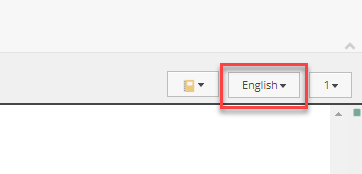By default Content Authors are not able to configure the ‘Default Content Language’ by themselves. Of course, you can ask each content authors (let’s assume that you have 30 accounts) what language is preferred and then manually configure Default Content Language’ for all of them. But we are developers/programmers to have fun from our job.
Let’s do this with Sitecore Powershell Extensions.
Create a new module.
First, you have to create an SPE module with the integration point to Content Editor to quickly add items to the ribbon. With SPE, this is simple, choose “Create new module” from the context menu and check “Content Editor Ribbon”

This creates a structure that is a reflection of the menu

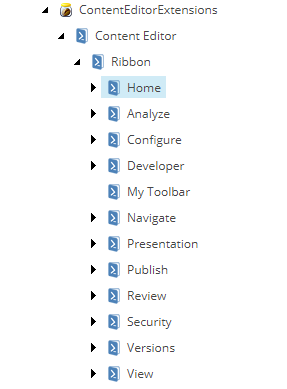
Add your own chunk and button
Now you can create your chunk in the configure menu (insert PowerShell Script Library from context menu) and then button (insert PowerShell Script from context menu).

Now yNow you can ask. On the previous screen, you have a lot of items under the ribbon, but now you have only your own. What happened?
Clean up module
You can clean up the module and left your item. Select ‘Content Editor’ item in your module, next ‘Scripts‘ from the context menu, and execute ‘Purge Empty Libraries‘.
This script will remove empty Script Libraries. Script Library is an item that bases on the PowerShell Script Library template.

Show time
Choose item SetDefaultLanguage and from the context menu choose ‘Edit with ISE’.
Script for copy&paste is available here
The last thing is to make a button visible on the ribbon. From ISE Settings, you have to choose the option ‘Sync Library with Content Editor Ribbon’. The script behind does the whole magic in a core database, and the button should be visible.


Now you have to click on the button, and this dialog box should appear.
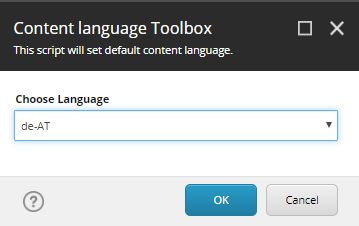
This is so cool, but why content author want to change it ?
If the content author will setup Default Content Language, then after login to Sitecore content editor language is automatically configured based on setting from the profile.